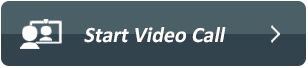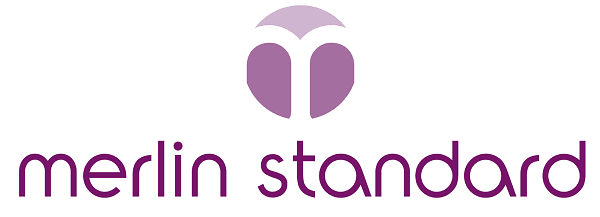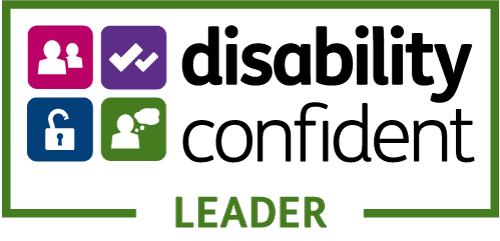If you have received a letter asking you to take part in a video assessment, please read and follow the steps below.
What should I do before my video call?
It’s important to check that your equipment is working before your assessment to make sure the call runs smoothly. This should take just five minutes of your time.
Sit in a quiet area where you will not be disturbed, and make sure you have:

A desktop computer, laptop, tablet or mobile phone that has a front-facing camera, speakers and microphone.

A good internet connection. If you can stream music or videos, your internet connection should be able to host video assessments.

The latest version of Google Chrome, Safari or Microsoft Edge web browsers. You can check this in your browser settings.

Check that your microphone, camera and internet connection works by clicking the Test Video Call button below. A new window will open to let you know if you can make a video call.

If you get a message saying “You are able to make WebRTC calls” please close this new window down – do not close the browser window.
What do I need to do on the day of my assessment?

Visit this page again and click the Start Video Call button below.

You may get a message asking you to accept all cookies. If you do, please accept all cookies.

On your first visit, a new window will show with a message asking for your permission to use your microphone and camera. Click Continue.

A message will appear asking for access to your microphone and camera. Click Allow.

Click Enter Waiting Area, read the information and then click Next step.

Fill out the form with your details and click Next step.

Click the tick box, to agree to the ‘Terms and policies’ and then click Enter Waiting Area.

You will then enter a private virtual room. The Healthcare Professional will see that you have arrived and will join you shortly.
Additional resources:
Technical help guide
Information leaflet
Help with video assessments
Frequently asked questions
Video calls are completely safe, and your privacy is protected. Your assessment will take place in a private, virtual assessment room and only our staff can enter.
Visit our technical help guide for more information.
A video assessment uses around the same amount of data as Skype or FaceTime. If you’re using a Smartphone or tablet, connect to a home or other secure WiFi network to avoid using your mobile data allowance.
You can contact the appointments help desk on 0800 288 8777 between 9am and 5pm, Monday to Friday.